This seems to come up often enough that I thought it would be helpful to offer up a complete step-by-step tutorial. This might become a "sticky" on the forums but, if not, I'll save it so I can re-post it quickly as needed.
Please note that these directions are for posting photos in the general forums; to post photos of your Home Theater in the "Gallery" forum, please follow those directions (the process is different).
OK. So to post your own photos on those forums OTHER than the gallery:
1 - You need to find a photo-hosting website as Axiom does NOT allow you to upload your photo to the Axiom site directly. The most popular seems to be
Photobucket. They offer free hosting with a convenient way to post to forums such as this one. Click on
this link to sign up for a free account.
2 - After you set up your account, you'll see a page letting you know that your album is empty. Click on the green arrow to progress to the next page:
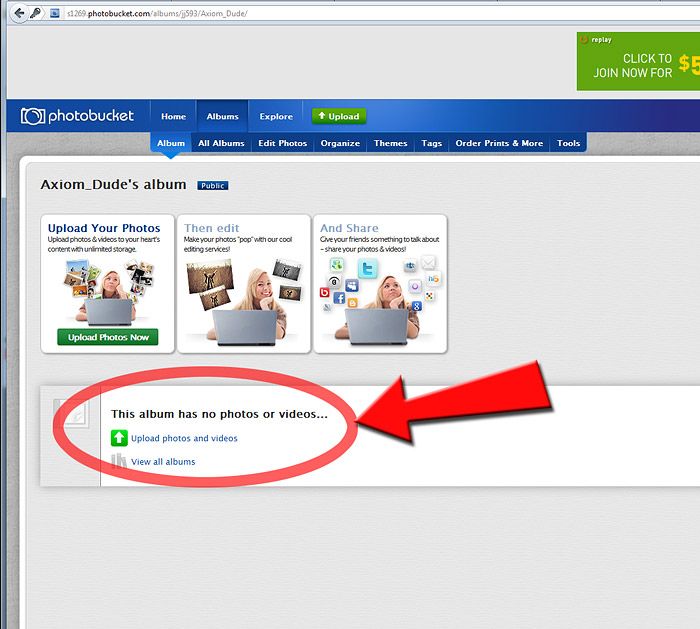
3 - Then, click on either the "upload" button or the "Upload photos and videos" button:
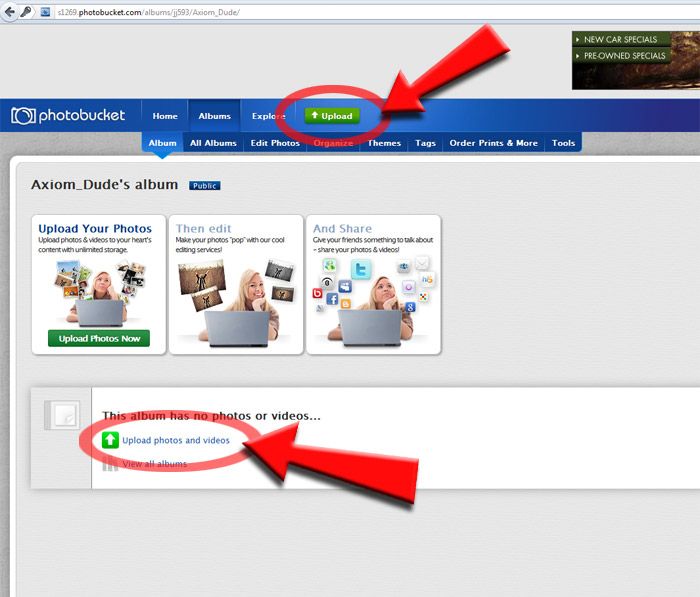
4 - Click "Select Photos and videos".
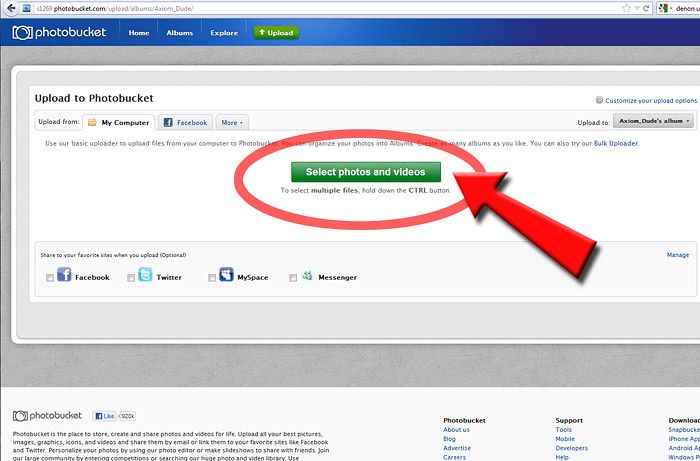
5 - Then use the Explorer to find your way to the photo's location on your computer and click on the file. Then click "open".
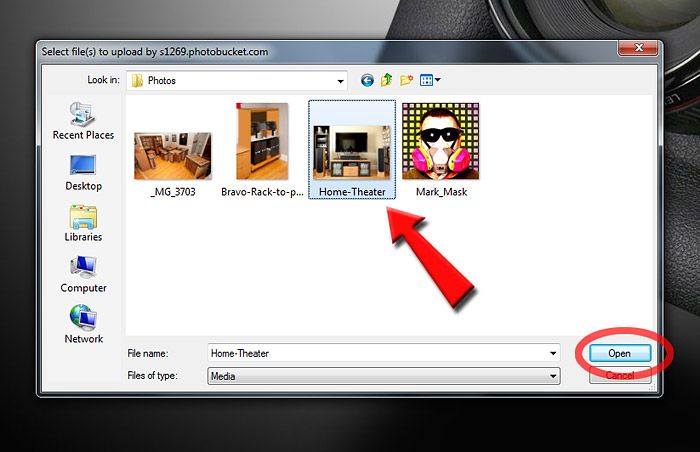
6 - Your photo will upload and your page will look like this. You can add a title, description, or "tags" to your image, although you don't have to. When finished, click "Save and continue to my album.
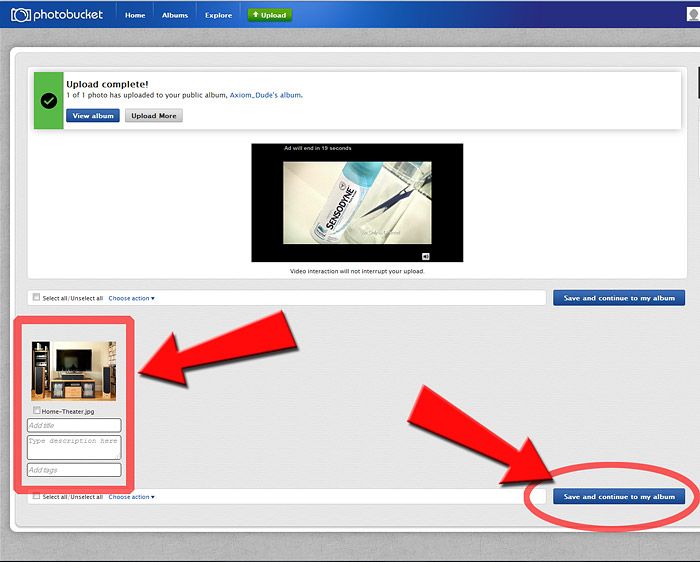
7 - You'll be brought to the following page. When you hover your mouse over the photo, a "pop up" window will appear with several different "codes" that enable you to post your photo to different types of forums, etc. Bring your mouse down to the last choice (The one that reads "IMG Code") and click the code. You'll see that the text in that box momentarily reads "Copied". You have now copied the correct code.
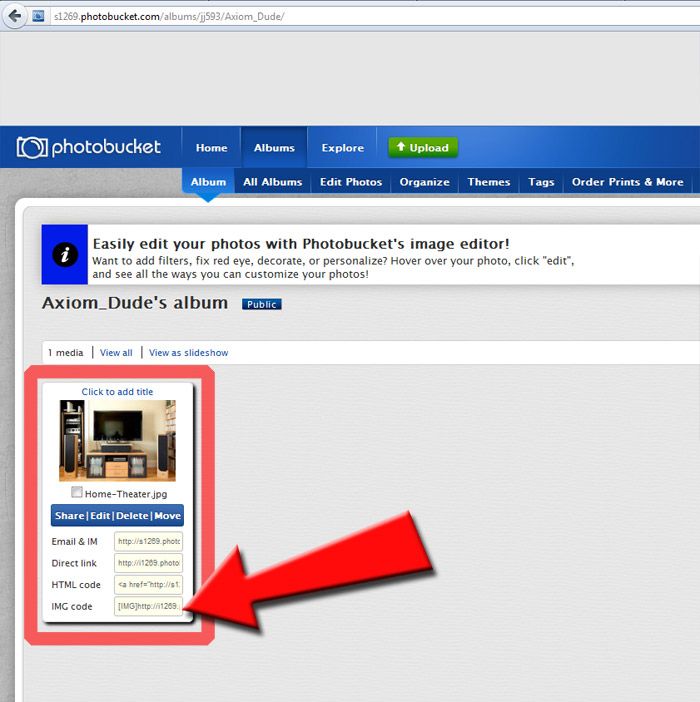
When you come here to the forum and are composing your post, you can now "paste" that code into your post in the location where you wish your photo to be. Your photo won't show immediately, but if you want, you can "preview" your post and if you've copied and pasted that code correctly, you'll see your photo in your post!
That’s it! Congratulations!



